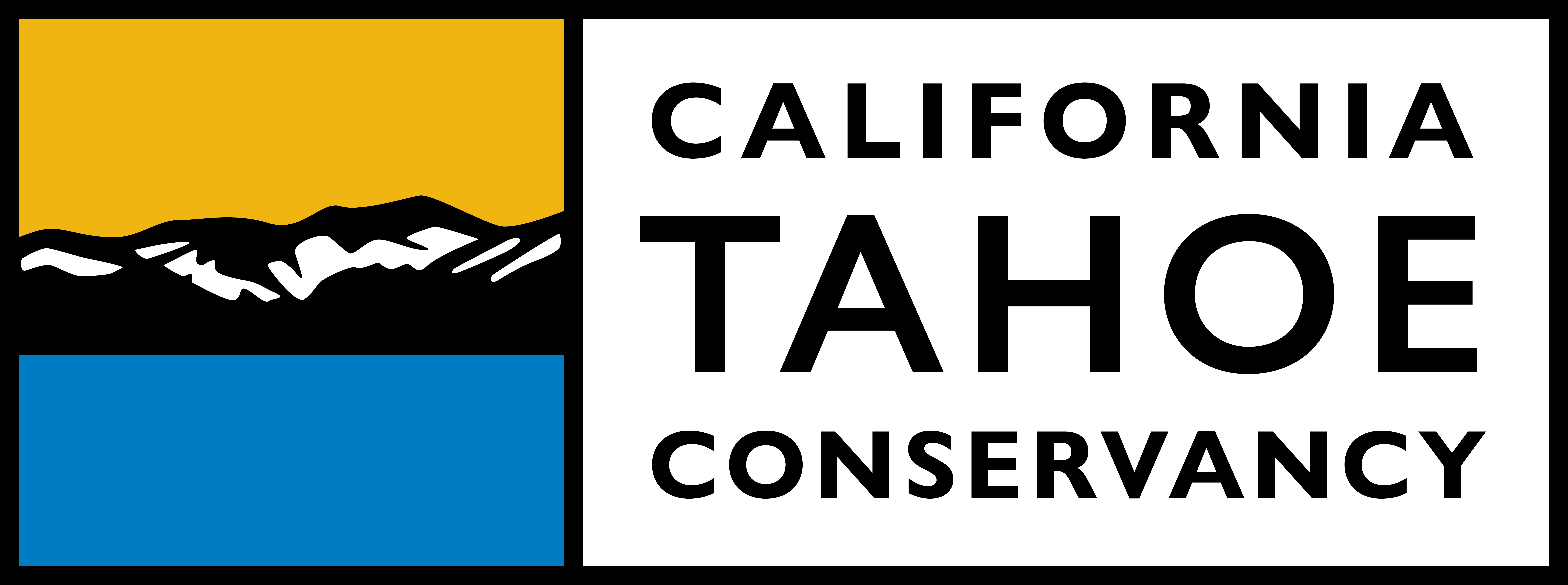Web Content Accessibility
The State of California accepts no responsibility for the content or accessibility of the external websites or external documents linked to on this website.
As directed by Executive Order D-17-00 issued on September 8, 2000, a comprehensive eGovernment initiative was launched that requires every agency and department to adhere to technical standards for accessible Web design and compatibility. The Accessibility Guide enables the State to utilize the best tools and design available to ensure that the content of the new California portal can be reached by the widest possible audience regardless of disability, limitations of computer equipment or use of alternate Internet access devices.
In addition, State accessibility guidelines enable agencies to meet State and Federal statutory requirements prohibiting discrimination against people with disabilities in the design of both Internet and Intranet web sites. Likewise, Federal requirements mandating access for persons with disabilities were first imposed on State recipients of Federal funding by the Rehabilitation Act of 1973. Today there are numerous Federal statutes and regulations extending civil rights protections to persons with disabilities, including the Americans with Disabilities Act of 1990 (ADA), as well as the 1998 Amendments to the Rehabilitation Act, where specific technical requirements for accessible web design have been published by the U.S. Access Board. This is important since Title II of the ADA recognizes the importance of communication and the necessity of the State of California to take appropriate steps to ensure that communications with persons with disabilities are as effective as communications with others.
This web site contains links to PDF documents that require the most current version of Adobe Reader to view. The Adobe Acrobat Reader may already be installed on your computer as a “plug-in” or “helper application” for your web browser. To find out, click on the “PDF” link for the document you are interested in. If the Adobe Acrobat Reader is properly installed on your computer, the Reader will either download or automatically open a PDF copy of the document, depending on your browser and how it is configured. If the Adobe Acrobat Reader is not installed on your computer, it can be found, free of charge, at the Adobe Acrobat Reader download page.
If you are using a screen reader, you may find it will not read some documents in PDF format. Adobe provides a web site that will convert non-accessible PDF files to a format that is useable with a screen reader. The Adobe Access site is located at access.adobe.com, and the tool can also be added to your computer as a “plug-in”. If you have any difficulty accessing any material on this site because of a disability, please contact us in writing and we will work with you to make the information available. You can direct your request to our Webmaster.
The State of California’s website has been developed in compliance with California Government Code 11135, located in Section D of the California Government Code. Code 11135 requires that all electronic and information technology developed or purchased by the State of California Government is accessible to persons with disabilities. There are various types of physical disabilities that impact user interaction on the web. Vision loss, hearing loss, limited manual dexterity, and cognitive disabilities are examples, with each having different means by which to access electronic information effectively. Our goal is to provide a good web experience for all visitors.
Below you will find a list of some of the technology solutions we have integrated to make our websites easy to navigate, fast-loading and accessible. To further improve the ease of use and readability of this site, such as increasing the font size, please review the section below on how to customize your browser.
What Makes Our Website Accessible?
Clean, Simple and Consistent
Our website uses simple information architecture with uniform navigation and reliable headings throughout. Content layout and graphical design are consistent on every page.
“Skip To:” Menu
The “Skip to” navigation appears at the top of each page. It allows the user to jump to the content area, accessibility page, or footer, and skip the navigation and other header elements, which repeat on every page.
The Navigation
The main navigation, located just below the title banner (California logo and Conservancy logo), uses lists. Lists make it easier for screen readers to literally read down the list without having to sort through unnecessary code. Lists also allow the users to use the tab key to move from link to link.
Breadcrumb Navigation
Breadcrumbs, located at the top of each page (except for the homepage) and directly below the main navigation, let you know where you are and where you have been, or where a particular file resides. Breadcrumbs make it easier to navigate your way back to the root folder.
Images With Alternative Text
Photographs and other relevant images on the site are accompanied by alternative text (the ALT tag.) Alt tags provide a written description of the image, which is accessible to screen readers, and it is visible when the mouse is placed over the image. This is also useful for people who have images turned off on their browser, in which case a description will display where the image used to be.
Relative Font Sizing
Relative font size can be enlarged using magnification tools or by changing your browser settings.
Style Sheets
Cascading Style Sheets (CSS) are used for content layout and graphical elements (color, font styles, custom titles and subtitles, etc.) Using CSS for styling keeps our HTML clean, streamlined, easier to maintain, and it downloads faster. Style sheets can be replaced by the user’s own styles.
To turn CSS off, and access the content without any formatting, download and install the Firefox Web Developer toolbar or the Internet Explorer Developer toolbar. With these toolbars turning CSS on and off is just a click away, plus they offer many other helpful tools. If you use a different browser, do an Internet search for accessibility for your particular browser.
Fluid Sizing Display
The width of our pages changes and adapts to the width of your browser. This is more noticeable if you have a large screen and/or use high resolution for your monitor. Our website is viewed best at a minimum of 800 x 600 pixels.
Accessible Via Mouse or Keyboard
You can use the mouse or keyboard to navigate through our information. The tab key will move the cursor from link to link.
Access Keys
Access keys are keyboard shortcuts that help you get around the site.
Use “Alt” + “S” to access search box
No Sound, No Images, No Problem
Content is accessible without sound, color, scripts or graphics.
Customize Your Browser to Fit Your Needs
Change font size
In most browsers (example: Internet Explorer, Firefox, Netscape) you could change the font size by following the steps below:
- Open your browser
- Click View button from top menu bar
- Click Text Size
- Select your option
If your browser uses a different naming convention and you do not see this path, please check the Help menu on your browser. The Help menu is usually the last option on the top menu bar, and it can often be accessed by pressing the keys “Alt” + “H”.
In addition, newer browser versions have a magnifying tool that lets you zoom into a page and display all elements at 150 percent, 200 percent, etc. Look for the magnifying tool with a “+” character. This icon is typically located at the bottom of your browser, on the right, or at the top, below the standard menu tools, on the right. Furthermore, the keyboard shortcut to access this tool is: “Ctrl” + “Shift” + “+” to zoom in, and “Ctrl” + “Shift” + “-” to zoom out.
Shortcuts
Keyboard shortcuts: This is a list of the most common keyboard shortcuts in Firefox, and the equivalents in Internet Explorer and Opera (from Firefox website).
Mouse shortcuts: This is a list of the most common mouse shortcuts in Firefox, and the equivalents in Internet Explorer and Opera. The shortcuts are for Windows, but most of the Firefox shortcuts should work in Linux, too (from FireFox website).
Internet Explorer keyboard shortcuts.
Add-ons
Firefox accessibility extension 1.01 (browser toolbar): The Mozilla/Firefox Accessibility Extension makes it easier for people with a disability to view and navigate web content. Developers can use the toolbar to check their structural markup to make sure it matches the page content.
List of popular Firefox add-ons.
Firefox web developer toolbar: Allows you to turn CSS on and off, disable javascript scripts and images, view source code, etc.
Internet Explorer developer toolbar: Disable all CSS and images, resize window, etc.
Making Internet Explorer more accessible:
Internet Explorer accessibility options
Fill in website forms and passwords automatically
Zoom in on a webpage
Internet Explorer accessibility options(from Microsoft.com) – Internet Explorer offers many accessibility options to help increase readability and to work better with assistive technology. The IE link above offers answers to some common questions about accessibility options in Internet Explorer:
- Can I use the keyboard to surf the web?
- Can I customize the font size, formatting, and screen colors?
- How can I improve the way IE works with my screen reader or voice recognition software?
- How can I improve legibility when printing webpages?
Change CSS
Below is the step by step on how to change the style sheet file in Internet Explorer. For other browsers please check the Help menu.
- Click Tools from the top menu bar
- Select Internet Options
- Select the General tab (first tab)
- Click on Accessibility button (bottom section, Appearance)
- Click on checkboxes to ignore all colors and font styles and sizes and/or
- Click on checkbox: “Format documents using my style sheet”
- Browse to your personal style sheet and
- Click OK
Website Accessibility Certification
The California Tahoe Conservancy (Conservancy) is committed to making our web content accessible for all visitors. The undersigned certify that, as of June 15, 2023, the internet website of the Conservancy is designed, developed, and maintained to be in compliance with California Government Code Sections 7405 and 11135, and the Web Content Accessibility Guidelines (WCAG) 2.0, or a subsequent version, published by the Web Accessibility Initiative of the World Wide Web Consortium at a minimum Level AA success criteria.
As part of this commitment, the Conservancy continues improving our website to make it more accessible. Should you encounter any difficulty using our website or have suggestions about improving the usability or accessibility of the website, please contact our accessibility team by email at webmaster@tahoe.ca.gov.
Download a signed copy of the Conservancy’s Accessibility Cerfication
Brent Coe
Chief Information Officer
Jane Freeman
Acting Executive Director